







Content
How To Add More PS5 Storage: Install a Second SSD
How To Add More PS5 Storage: Install a Second SSD
How To Add More PS5 Storage: Install a Second SSD
How To Add More PS5 Storage: Install a Second SSD
How To Add More PS5 Storage: Install a Second SSD
How To Add More PS5 Storage: Install a Second SSD
How To Add More PS5 Storage: Install a Second SSD





30-Jul-2024
30-Jul-2024
30-Jul-2024
30-Jul-2024
30-Jul-2024





5 mins
5 mins
5 mins
5 mins
5 mins
Learn how to expand your PS5 storage by installing a second SSD with this detailed step-by-step guide, ensuring seamless gaming with ample space for all your favorite games.
Learn how to expand your PS5 storage by installing a second SSD with this detailed step-by-step guide, ensuring seamless gaming with ample space for all your favorite games.
Learn how to expand your PS5 storage by installing a second SSD with this detailed step-by-step guide, ensuring seamless gaming with ample space for all your favorite games.
Learn how to expand your PS5 storage by installing a second SSD with this detailed step-by-step guide, ensuring seamless gaming with ample space for all your favorite games.
Learn how to expand your PS5 storage by installing a second SSD with this detailed step-by-step guide, ensuring seamless gaming with ample space for all your favorite games.
Learn how to expand your PS5 storage by installing a second SSD with this detailed step-by-step guide, ensuring seamless gaming with ample space for all your favorite games.
Learn how to expand your PS5 storage by installing a second SSD with this detailed step-by-step guide, ensuring seamless gaming with ample space for all your favorite games.
Understanding the Requirements for PS5 SSD
Understanding the Requirements for PS5 SSD
Understanding the Requirements for PS5 SSD
Understanding the Requirements for PS5 SSD
Understanding the Requirements for PS5 SSD
Understanding the Requirements for PS5 SSD
Understanding the Requirements for PS5 SSD
Before we begin, it's important to understand the specific requirements for a PS5 SSD upgrade. Sony has set stringent specifications to ensure optimal performance:
Interface: PCIe Gen4 x4 M.2 SSD.
Form factor: Supports 2230, 2242, 2260, 2280, and 22110.
Storage Capacity: 250GB to 8TB.
Speed: Read speed of 5,500MB/s or faster.
Maximum Dimensions: 25x110x11.25 mm.
Not all SSDs meet these specs, and high-speed SSDs can be pricey. If your SSD has a heatsink, ensure it fits within the PS5's dimensions.
Before we begin, it's important to understand the specific requirements for a PS5 SSD upgrade. Sony has set stringent specifications to ensure optimal performance:
Interface: PCIe Gen4 x4 M.2 SSD.
Form factor: Supports 2230, 2242, 2260, 2280, and 22110.
Storage Capacity: 250GB to 8TB.
Speed: Read speed of 5,500MB/s or faster.
Maximum Dimensions: 25x110x11.25 mm.
Not all SSDs meet these specs, and high-speed SSDs can be pricey. If your SSD has a heatsink, ensure it fits within the PS5's dimensions.
Before we begin, it's important to understand the specific requirements for a PS5 SSD upgrade. Sony has set stringent specifications to ensure optimal performance:
Interface: PCIe Gen4 x4 M.2 SSD.
Form factor: Supports 2230, 2242, 2260, 2280, and 22110.
Storage Capacity: 250GB to 8TB.
Speed: Read speed of 5,500MB/s or faster.
Maximum Dimensions: 25x110x11.25 mm.
Not all SSDs meet these specs, and high-speed SSDs can be pricey. If your SSD has a heatsink, ensure it fits within the PS5's dimensions.
Before we begin, it's important to understand the specific requirements for a PS5 SSD upgrade. Sony has set stringent specifications to ensure optimal performance:
Interface: PCIe Gen4 x4 M.2 SSD.
Form factor: Supports 2230, 2242, 2260, 2280, and 22110.
Storage Capacity: 250GB to 8TB.
Speed: Read speed of 5,500MB/s or faster.
Maximum Dimensions: 25x110x11.25 mm.
Not all SSDs meet these specs, and high-speed SSDs can be pricey. If your SSD has a heatsink, ensure it fits within the PS5's dimensions.
Before we begin, it's important to understand the specific requirements for a PS5 SSD upgrade. Sony has set stringent specifications to ensure optimal performance:
Interface: PCIe Gen4 x4 M.2 SSD.
Form factor: Supports 2230, 2242, 2260, 2280, and 22110.
Storage Capacity: 250GB to 8TB.
Speed: Read speed of 5,500MB/s or faster.
Maximum Dimensions: 25x110x11.25 mm.
Not all SSDs meet these specs, and high-speed SSDs can be pricey. If your SSD has a heatsink, ensure it fits within the PS5's dimensions.
Before we begin, it's important to understand the specific requirements for a PS5 SSD upgrade. Sony has set stringent specifications to ensure optimal performance:
Interface: PCIe Gen4 x4 M.2 SSD.
Form factor: Supports 2230, 2242, 2260, 2280, and 22110.
Storage Capacity: 250GB to 8TB.
Speed: Read speed of 5,500MB/s or faster.
Maximum Dimensions: 25x110x11.25 mm.
Not all SSDs meet these specs, and high-speed SSDs can be pricey. If your SSD has a heatsink, ensure it fits within the PS5's dimensions.
Before we begin, it's important to understand the specific requirements for a PS5 SSD upgrade. Sony has set stringent specifications to ensure optimal performance:
Interface: PCIe Gen4 x4 M.2 SSD.
Form factor: Supports 2230, 2242, 2260, 2280, and 22110.
Storage Capacity: 250GB to 8TB.
Speed: Read speed of 5,500MB/s or faster.
Maximum Dimensions: 25x110x11.25 mm.
Not all SSDs meet these specs, and high-speed SSDs can be pricey. If your SSD has a heatsink, ensure it fits within the PS5's dimensions.
Necessary Tools for Installation
Necessary Tools for Installation
Necessary Tools for Installation
Necessary Tools for Installation
Necessary Tools for Installation
Necessary Tools for Installation
Necessary Tools for Installation
To install your SSD, you'll need:
Head or cross-head screwdriver
A flat surface to work on
Ensure you're grounded to prevent static damage to your console and SSD
To install your SSD, you'll need:
Head or cross-head screwdriver
A flat surface to work on
Ensure you're grounded to prevent static damage to your console and SSD
To install your SSD, you'll need:
Head or cross-head screwdriver
A flat surface to work on
Ensure you're grounded to prevent static damage to your console and SSD
To install your SSD, you'll need:
Head or cross-head screwdriver
A flat surface to work on
Ensure you're grounded to prevent static damage to your console and SSD
To install your SSD, you'll need:
Head or cross-head screwdriver
A flat surface to work on
Ensure you're grounded to prevent static damage to your console and SSD
To install your SSD, you'll need:
Head or cross-head screwdriver
A flat surface to work on
Ensure you're grounded to prevent static damage to your console and SSD
To install your SSD, you'll need:
Head or cross-head screwdriver
A flat surface to work on
Ensure you're grounded to prevent static damage to your console and SSD
















Opening the Console
Opening the Console
Opening the Console
Opening the Console
Opening the Console
Opening the Console
Opening the Console
1. Power off your PS5 completely and disconnect the power cord.
2. Ground yourself by touching a metal object to discharge any static electricity.
3. Place your PS5 on a flat surface with the PS logo facing down.
4. Gently grab the bottom right and top left corners of the cover. Carefully pop the right corner off and then slide the cover off."
1. Power off your PS5 completely and disconnect the power cord.
2. Ground yourself by touching a metal object to discharge any static electricity.
3. Place your PS5 on a flat surface with the PS logo facing down.
4. Gently grab the bottom right and top left corners of the cover. Carefully pop the right corner off and then slide the cover off."
1. Power off your PS5 completely and disconnect the power cord.
2. Ground yourself by touching a metal object to discharge any static electricity.
3. Place your PS5 on a flat surface with the PS logo facing down.
4. Gently grab the bottom right and top left corners of the cover. Carefully pop the right corner off and then slide the cover off."
1. Power off your PS5 completely and disconnect the power cord.
2. Ground yourself by touching a metal object to discharge any static electricity.
3. Place your PS5 on a flat surface with the PS logo facing down.
4. Gently grab the bottom right and top left corners of the cover. Carefully pop the right corner off and then slide the cover off."
1. Power off your PS5 completely and disconnect the power cord.
2. Ground yourself by touching a metal object to discharge any static electricity.
3. Place your PS5 on a flat surface with the PS logo facing down.
4. Gently grab the bottom right and top left corners of the cover. Carefully pop the right corner off and then slide the cover off."
1. Power off your PS5 completely and disconnect the power cord.
2. Ground yourself by touching a metal object to discharge any static electricity.
3. Place your PS5 on a flat surface with the PS logo facing down.
4. Gently grab the bottom right and top left corners of the cover. Carefully pop the right corner off and then slide the cover off."
1. Power off your PS5 completely and disconnect the power cord.
2. Ground yourself by touching a metal object to discharge any static electricity.
3. Place your PS5 on a flat surface with the PS logo facing down.
4. Gently grab the bottom right and top left corners of the cover. Carefully pop the right corner off and then slide the cover off."
Accessing the SSD Expansion Slot
Accessing the SSD Expansion Slot
Accessing the SSD Expansion Slot
Accessing the SSD Expansion Slot
Accessing the SSD Expansion Slot
Accessing the SSD Expansion Slot
Accessing the SSD Expansion Slot
1. Locate the SSD expansion slot next to the cooling fan towards the front of the PS5 case.
2. Use your screwdriver to unscrew the cover of the SSD expansion slot and remove it.
1. Locate the SSD expansion slot next to the cooling fan towards the front of the PS5 case.
2. Use your screwdriver to unscrew the cover of the SSD expansion slot and remove it.
1. Locate the SSD expansion slot next to the cooling fan towards the front of the PS5 case.
2. Use your screwdriver to unscrew the cover of the SSD expansion slot and remove it.
1. Locate the SSD expansion slot next to the cooling fan towards the front of the PS5 case.
2. Use your screwdriver to unscrew the cover of the SSD expansion slot and remove it.
1. Locate the SSD expansion slot next to the cooling fan towards the front of the PS5 case.
2. Use your screwdriver to unscrew the cover of the SSD expansion slot and remove it.
1. Locate the SSD expansion slot next to the cooling fan towards the front of the PS5 case.
2. Use your screwdriver to unscrew the cover of the SSD expansion slot and remove it.
1. Locate the SSD expansion slot next to the cooling fan towards the front of the PS5 case.
2. Use your screwdriver to unscrew the cover of the SSD expansion slot and remove it.
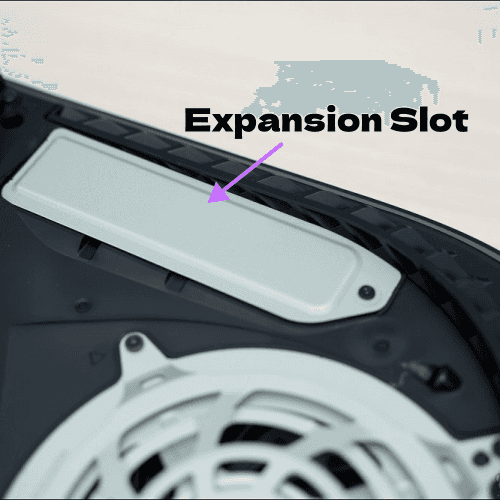
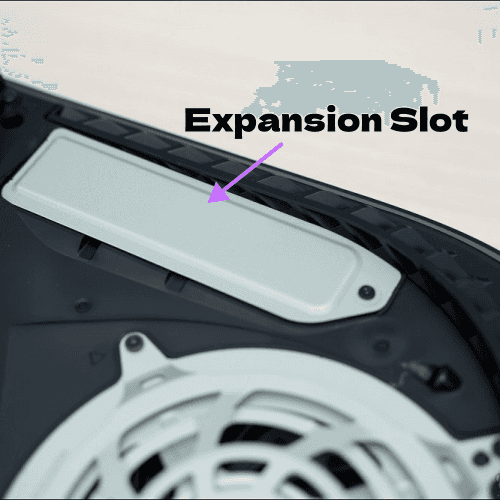
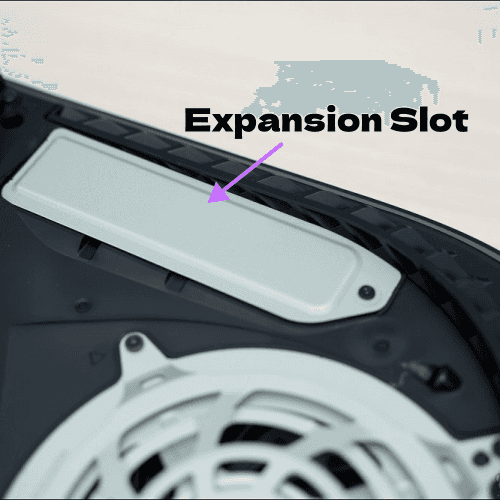
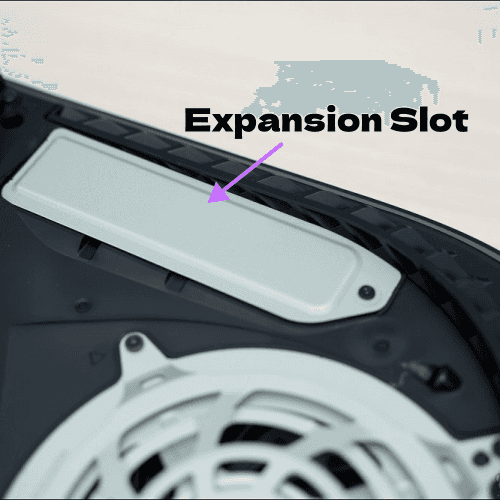
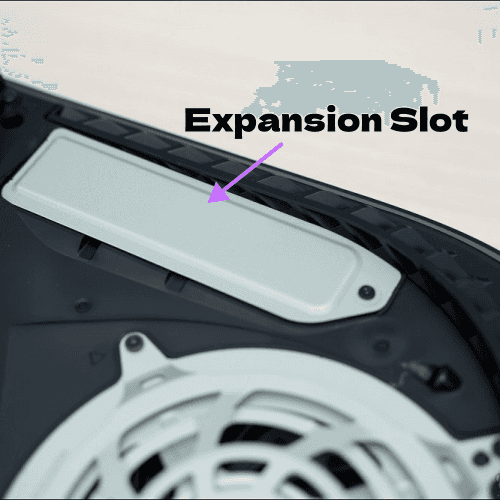
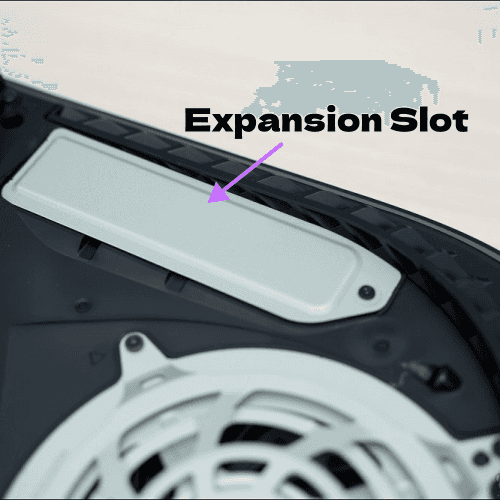
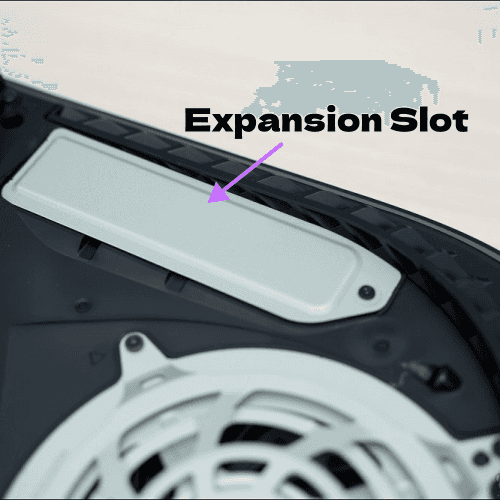
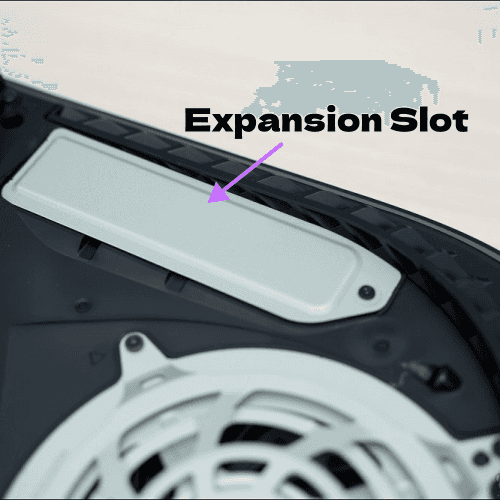
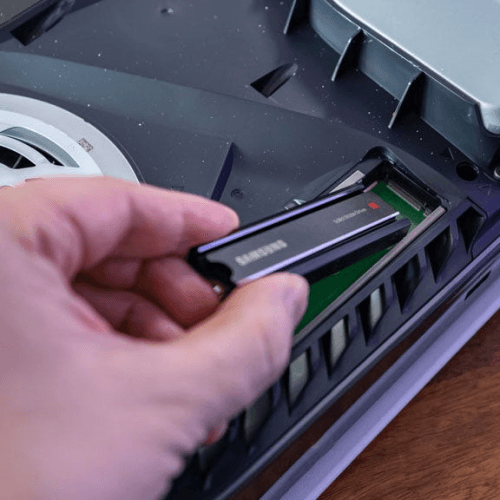
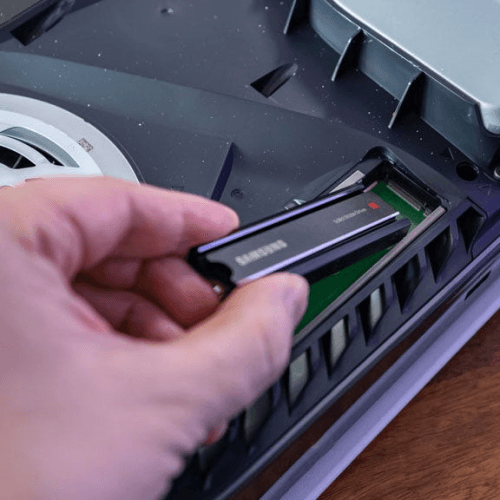
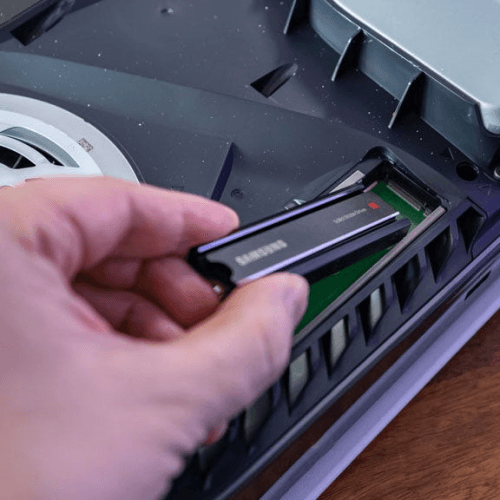
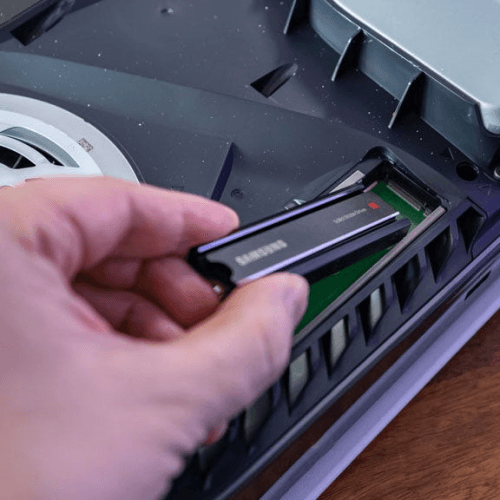
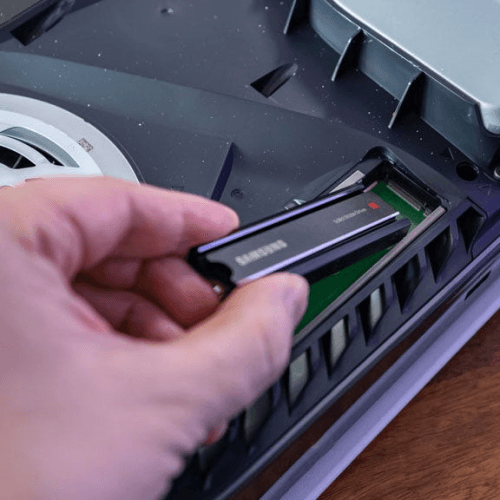
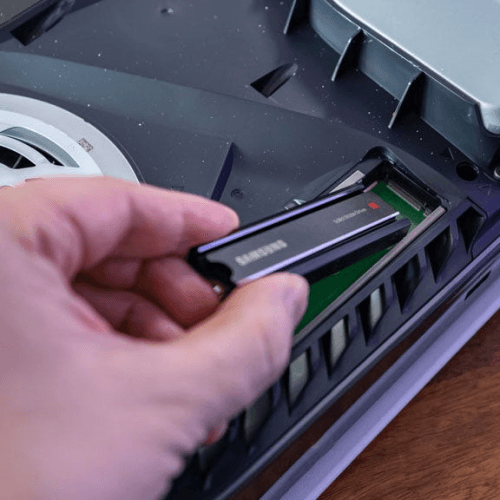
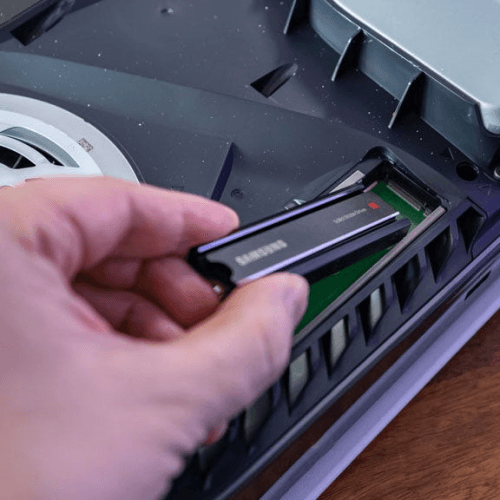
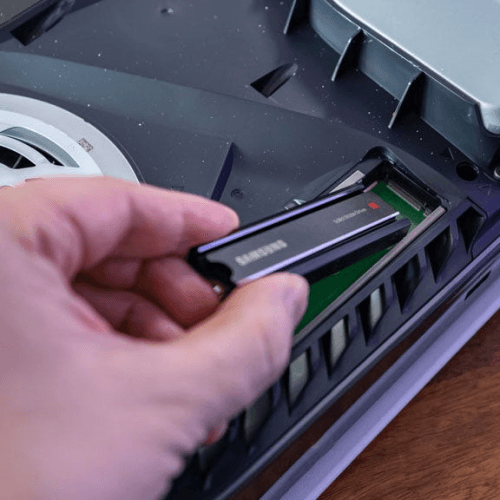
Installing the SSD
Installing the SSD
Installing the SSD
Installing the SSD
Installing the SSD
Installing the SSD
Installing the SSD
1. Spacer Shuffle: Gently remove the screw and spacer currently occupying the expansion slot.
2. Size Matters: Locate the spacer hole that corresponds to the size of your SSD and carefully place the spacer there.
3. Slot and Align: Slide your SSD into the designated slot, ensuring the notched connector aligns perfectly with the slot's receptacle.
4. Secure it Tight: Tilt the SSD down slightly so the screw notch aligns with the spacer. Use the screw you removed earlier to firmly secure your new SSD in place.
1. Spacer Shuffle: Gently remove the screw and spacer currently occupying the expansion slot.
2. Size Matters: Locate the spacer hole that corresponds to the size of your SSD and carefully place the spacer there.
3. Slot and Align: Slide your SSD into the designated slot, ensuring the notched connector aligns perfectly with the slot's receptacle.
4. Secure it Tight: Tilt the SSD down slightly so the screw notch aligns with the spacer. Use the screw you removed earlier to firmly secure your new SSD in place.
1. Spacer Shuffle: Gently remove the screw and spacer currently occupying the expansion slot.
2. Size Matters: Locate the spacer hole that corresponds to the size of your SSD and carefully place the spacer there.
3. Slot and Align: Slide your SSD into the designated slot, ensuring the notched connector aligns perfectly with the slot's receptacle.
4. Secure it Tight: Tilt the SSD down slightly so the screw notch aligns with the spacer. Use the screw you removed earlier to firmly secure your new SSD in place.
1. Spacer Shuffle: Gently remove the screw and spacer currently occupying the expansion slot.
2. Size Matters: Locate the spacer hole that corresponds to the size of your SSD and carefully place the spacer there.
3. Slot and Align: Slide your SSD into the designated slot, ensuring the notched connector aligns perfectly with the slot's receptacle.
4. Secure it Tight: Tilt the SSD down slightly so the screw notch aligns with the spacer. Use the screw you removed earlier to firmly secure your new SSD in place.
1. Spacer Shuffle: Gently remove the screw and spacer currently occupying the expansion slot.
2. Size Matters: Locate the spacer hole that corresponds to the size of your SSD and carefully place the spacer there.
3. Slot and Align: Slide your SSD into the designated slot, ensuring the notched connector aligns perfectly with the slot's receptacle.
4. Secure it Tight: Tilt the SSD down slightly so the screw notch aligns with the spacer. Use the screw you removed earlier to firmly secure your new SSD in place.
1. Spacer Shuffle: Gently remove the screw and spacer currently occupying the expansion slot.
2. Size Matters: Locate the spacer hole that corresponds to the size of your SSD and carefully place the spacer there.
3. Slot and Align: Slide your SSD into the designated slot, ensuring the notched connector aligns perfectly with the slot's receptacle.
4. Secure it Tight: Tilt the SSD down slightly so the screw notch aligns with the spacer. Use the screw you removed earlier to firmly secure your new SSD in place.
1. Spacer Shuffle: Gently remove the screw and spacer currently occupying the expansion slot.
2. Size Matters: Locate the spacer hole that corresponds to the size of your SSD and carefully place the spacer there.
3. Slot and Align: Slide your SSD into the designated slot, ensuring the notched connector aligns perfectly with the slot's receptacle.
4. Secure it Tight: Tilt the SSD down slightly so the screw notch aligns with the spacer. Use the screw you removed earlier to firmly secure your new SSD in place.
Closing the Console
Closing the Console
Closing the Console
Closing the Console
Closing the Console
Closing the Console
Closing the Console
1. Cover Up: Replace the SSD expansion slot cover and screw it back in place with care.
2. Snap Back On: Align the PS5 cover and gently but firmly press it back on until you hear a satisfying click – that's the sound of a successful installation!
1. Cover Up: Replace the SSD expansion slot cover and screw it back in place with care.
2. Snap Back On: Align the PS5 cover and gently but firmly press it back on until you hear a satisfying click – that's the sound of a successful installation!
1. Cover Up: Replace the SSD expansion slot cover and screw it back in place with care.
2. Snap Back On: Align the PS5 cover and gently but firmly press it back on until you hear a satisfying click – that's the sound of a successful installation!
1. Cover Up: Replace the SSD expansion slot cover and screw it back in place with care.
2. Snap Back On: Align the PS5 cover and gently but firmly press it back on until you hear a satisfying click – that's the sound of a successful installation!
1. Cover Up: Replace the SSD expansion slot cover and screw it back in place with care.
2. Snap Back On: Align the PS5 cover and gently but firmly press it back on until you hear a satisfying click – that's the sound of a successful installation!
1. Cover Up: Replace the SSD expansion slot cover and screw it back in place with care.
2. Snap Back On: Align the PS5 cover and gently but firmly press it back on until you hear a satisfying click – that's the sound of a successful installation!
1. Cover Up: Replace the SSD expansion slot cover and screw it back in place with care.
2. Snap Back On: Align the PS5 cover and gently but firmly press it back on until you hear a satisfying click – that's the sound of a successful installation!








Congratulations, Champion!
Congratulations, Champion!
Congratulations, Champion!
Congratulations, Champion!
Congratulations, Champion!
Congratulations, Champion!
Congratulations, Champion!
You've successfully added a second SSD to your PS5, significantly boosting your storage capacity. Now you can download all your favorite games, updates, and DLC without the dreaded "storage full" notification. With this upgrade, your PS5 is primed for a smoother, more immersive gaming experience.
You've successfully added a second SSD to your PS5, significantly boosting your storage capacity. Now you can download all your favorite games, updates, and DLC without the dreaded "storage full" notification. With this upgrade, your PS5 is primed for a smoother, more immersive gaming experience.
You've successfully added a second SSD to your PS5, significantly boosting your storage capacity. Now you can download all your favorite games, updates, and DLC without the dreaded "storage full" notification. With this upgrade, your PS5 is primed for a smoother, more immersive gaming experience.
You've successfully added a second SSD to your PS5, significantly boosting your storage capacity. Now you can download all your favorite games, updates, and DLC without the dreaded "storage full" notification. With this upgrade, your PS5 is primed for a smoother, more immersive gaming experience.
You've successfully added a second SSD to your PS5, significantly boosting your storage capacity. Now you can download all your favorite games, updates, and DLC without the dreaded "storage full" notification. With this upgrade, your PS5 is primed for a smoother, more immersive gaming experience.
You've successfully added a second SSD to your PS5, significantly boosting your storage capacity. Now you can download all your favorite games, updates, and DLC without the dreaded "storage full" notification. With this upgrade, your PS5 is primed for a smoother, more immersive gaming experience.
You've successfully added a second SSD to your PS5, significantly boosting your storage capacity. Now you can download all your favorite games, updates, and DLC without the dreaded "storage full" notification. With this upgrade, your PS5 is primed for a smoother, more immersive gaming experience.
